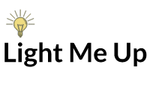Your ActivInspire software appears to have a glitch…
Most of the time, you can eliminate “bothersome bugs” inside your software by simply conducting a software update. Open ActivInspire, select help from the menu bar, and choose “Check for Updates.” If your software is up to date, you will receive a message that states that you currently have the latest version of ActivInspire. If your software is not up to date, you will be able to conduct an update by following the directions on the screen.
The nib on the end of the ActivPen needs to be replaced…
Did you know that the little plastic tip at the end of every Promethean ActivPen was designed for removal and replacement? Remember to use your pen with comfort and ease. You don’t have to worry about applying too much pressure when you glide the ActivPen across the surface of the ActivBoard. However, if you notice that your pen begins to skip or stops writing, try changing the nib.
The ActiVotes or ActivExpressions are not registering to your ActivHub…
Are you having difficulty registering your Promethean ActiVotes or ActivExpressions? The ActivHub may need to be reset. First, unplug the ActivHub from your computer or the ActivBoard and plug it back in. Second, reboot the computer. If the ActiVotes or ActivExpressions are still having trouble registering to the ActivHub, reset the hub by right clicking on the ActivManager in the lower right task tray. Please note that your ActivManager icon will either have a red “X” or an orange flame on it depending upon whether or not you are connected to your Promethean Board. Select Control Panel. Select ActivHub from the list in the Control Panel. When the ActivHub is chosen, the “Reset Hub” button will be able to be selected. Once the ActivHub is reset, attempt to register the ActiVotes or the ActivExpressions again.
The projector remote does not turn the projector on…
This is a very common issue known as remote un-synchronization. Remote un-synchronization means that the remote has forgotten how to speak to the projector. Before performing the fix, be sure that you have a red light on your projector indicating it is receiving power from the wall. If the red power light is on, aim your projector remote at the front of the projector. Hold down the “Menu” and “Image” button on the remote at the same time for 10 seconds. After 10 seconds, release both buttons. Your projector remote should now be resynchronized. Please note, this procedure will only work with Promethean projectors.
The ActivBoard will not calibrate using the flame in the top, left corner…
Remember, calibrating the ActivBboard is necessary when the cursor on the board and your ActivPen don’t align. If you have ever tried to write on your Promethean Board with your pen and you have noticed that the pen is actually writing a little bit above or below where you are touching the board, then you have experienced the board being un-calibrated. You can fix that problem in one of two ways: use your ActivPen and hover about 2-3 mm away from the flame in the top, left corner of your Promethean Board or you can select the ActivManager icon in the system tray of your laptop. The calibrate screen will display on the Promethean Board and you will simply use your ActivPen to touch the center of the 5 crosses that appear on the board. If your board will not calibrate using the flame, try using the ActivManager or vice versa.
Among the key points of the Digital Strategy For Schools are:
- Dedicated multi-annual funding to schools to invest in technology.
- Build on the successful roll-out of high-speed broadband to every second-level school.
- Develop opportunities for students to take an in-depth ICT (information and communication technology) course at Leaving Cert.
- Provide enhanced digital content to schools, including working with cultural institutions, sporting bodies and others.
- Embed ICT skills as part of initial teacher education and ongoing training for teachers.
- Work to promote safe and responsible use of the internet and social media, including new resources to schools to better prevent cyber-bullying.